How to test your survey
Testing your surveys is always advisable before send out, to be completely sure if the survey is OK.
Test using "Single Sendout"
You can send a test survey by using the “Single Sendout” feature. If your are testing an SMS survey, remember to write the area code (e.g. +45 for Denmark)
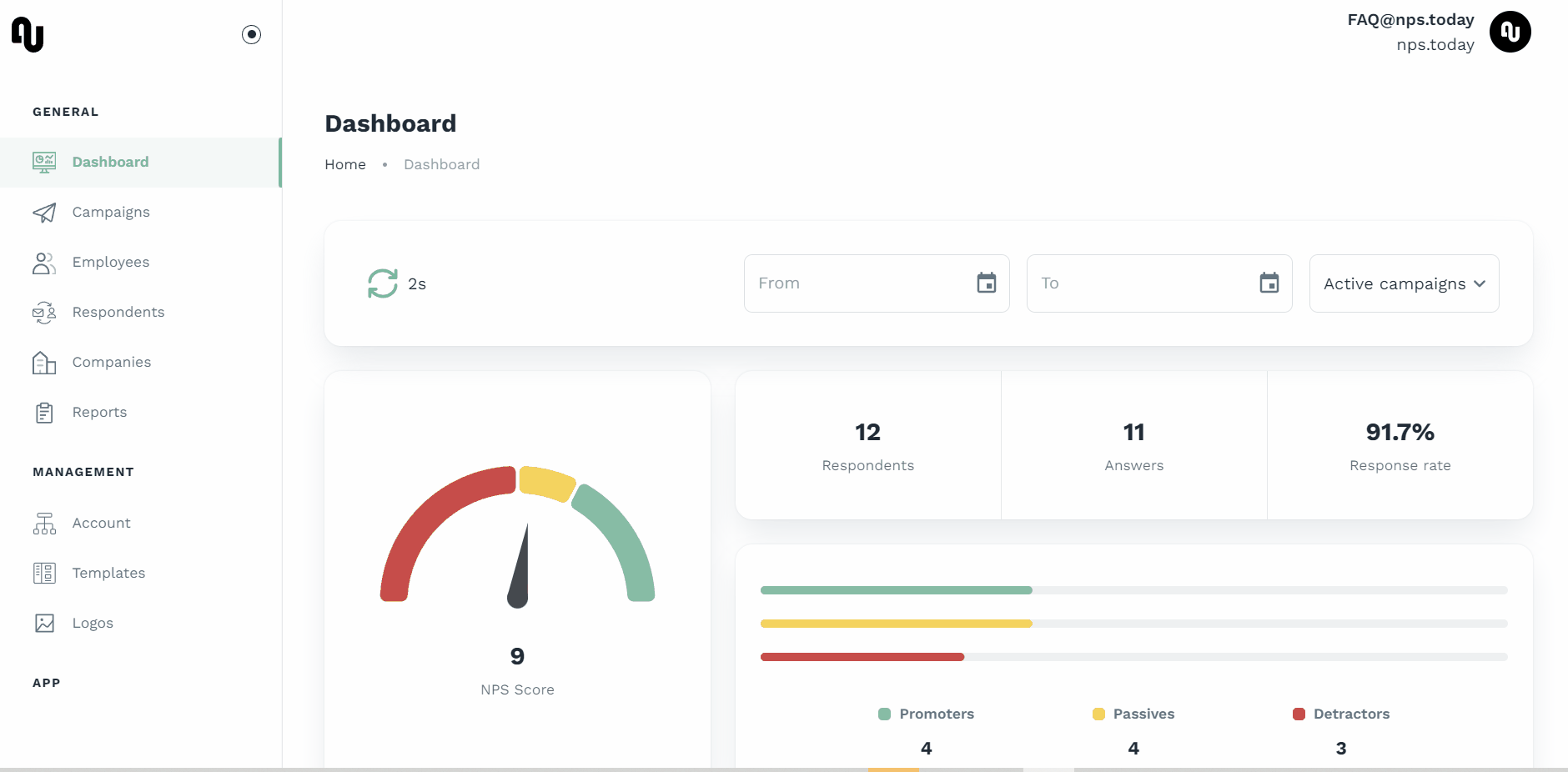
Test using an Excel template
You can use our Excel template to send out surveys and tests. Add the respondent with relevant data and send out as shown below.
Note
- You don't need to fill out all headers in the Excel template
- You can delete the headers you are not using.

Testing from an integration
If you are testing a survey from an integration with nps.today, and you only have production/customer data to test with, you can enable "Manual delivery" in your Campaign editor. This will block all surveys from being send out. This will ensure, that no surveys will reach your customer. We will still add the respondent which makes it possible for you to see if the right data from your system is sent to the right campaign.
See how to enable Manual delivery below
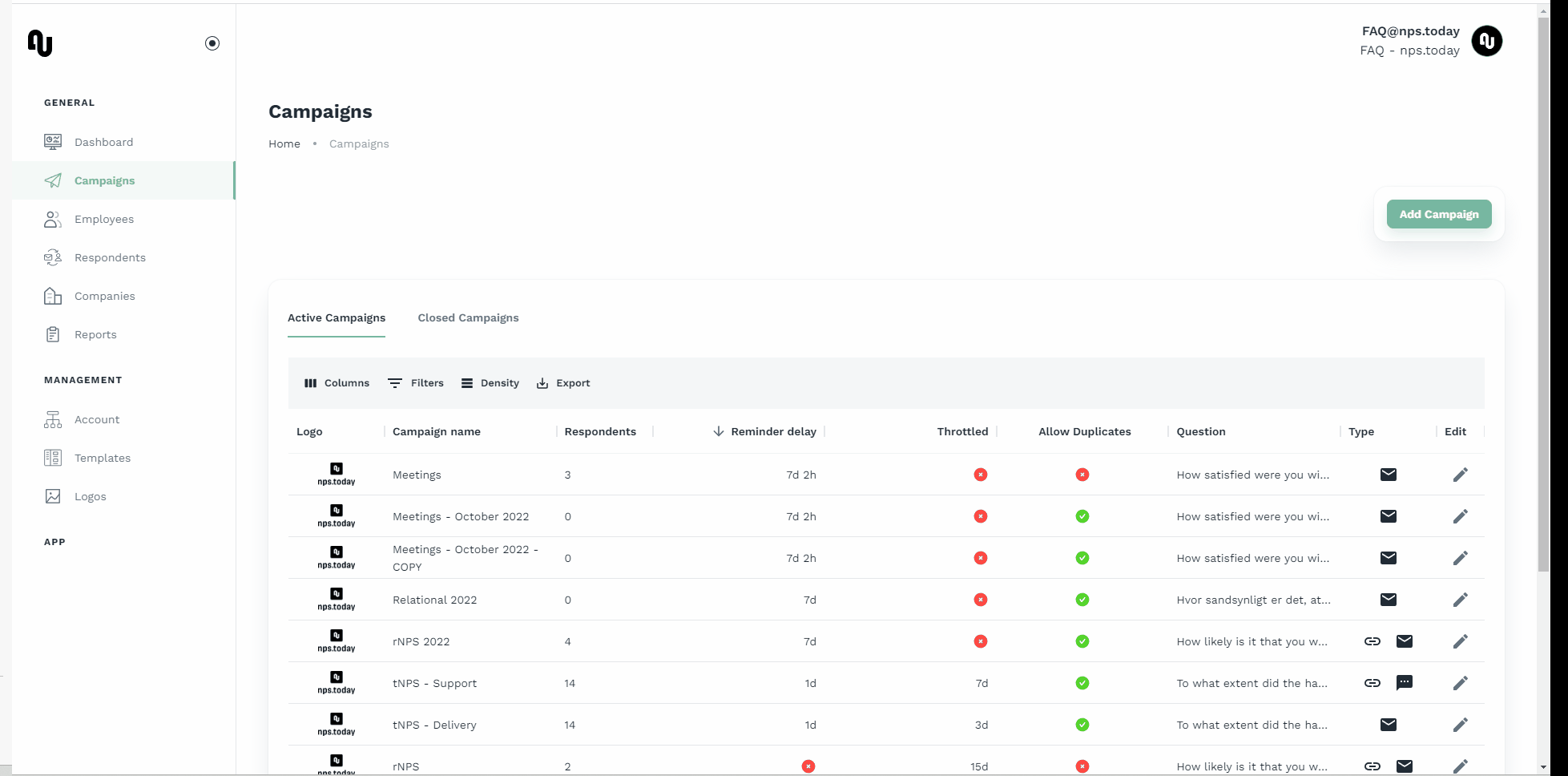
Delete test responses
If you would like to delete the test response, you need to delete the respondent related to your test response under the “Respondent”-tap.
Warning
Deleting a respondent will delete ALL associated history, including all responses the respondent may have made on different campaigns on your nps.today account.
See how to delete a respondent below
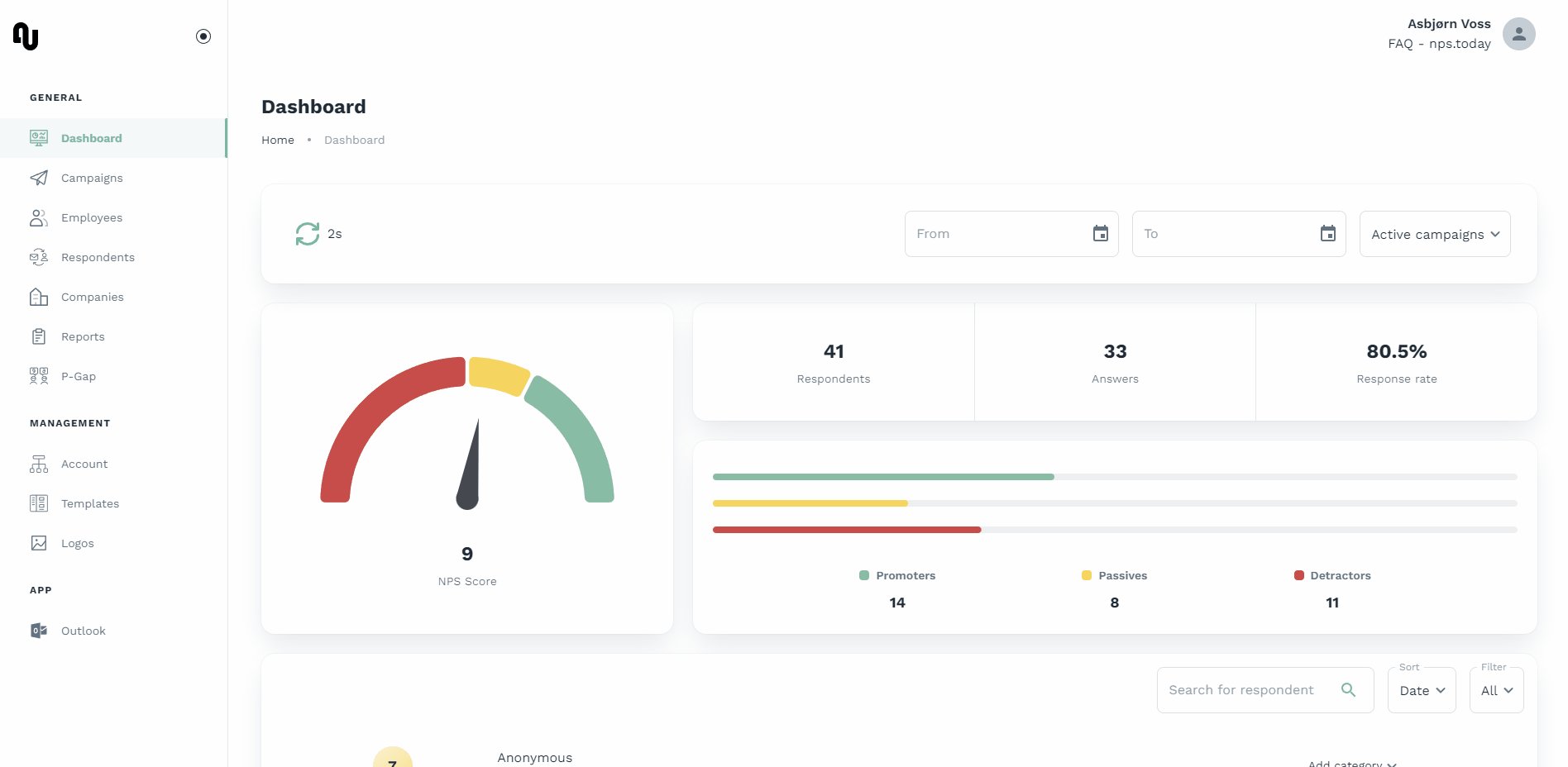
If you need to delete a single campaign member, please contact support@npstoday.com with the name and the email or phonenumber of the campagin member you would like to be deleted.