Setting up survey triggers in Zendesk
Sending NPS surveys from Zendesk can help you collect valuable feedback from your customers and improve your overall customer experience. With nps.today, you can automate the process of sending NPS surveys to your customers, and collect and analyze the responses in real-time.
In this documentation, we will guide you through the process of setting up triggers and webhooks in Zendesk to send NPS surveys via nps.today.
Prerequisites
Create a campaign via the nps.today platform and obtain the CampaignID - In this example – the CampaignID is 13544:
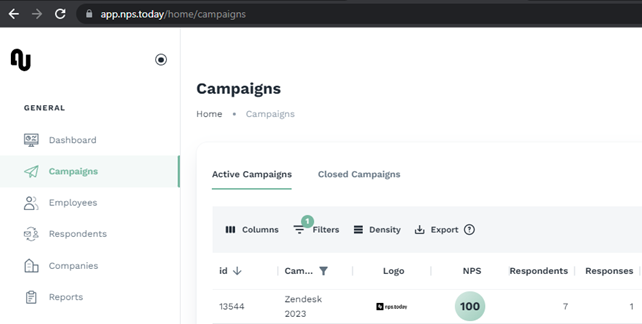
Also an APIkey is required - click here on how to create an API key.
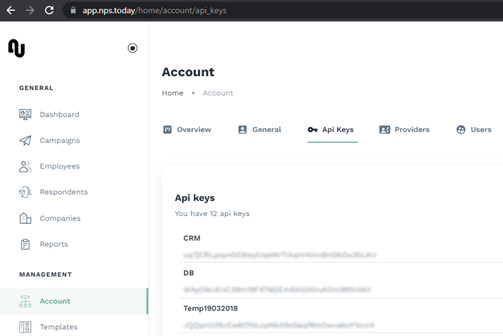
Zendesk Webhook
In Zendesk go to the Admin Center and create a Webhook.
Remember to use the correct CampaignID in the Endpoint URL.
Endpoint: https://api.nps.today/campaigns/{{campaignId}}/respondent
Insert:
nps.today endpoint
Method = POST
Format = JSON
Authentication:
- Basic authentication
- Username: apikey
- Password = {nps.today apikey}
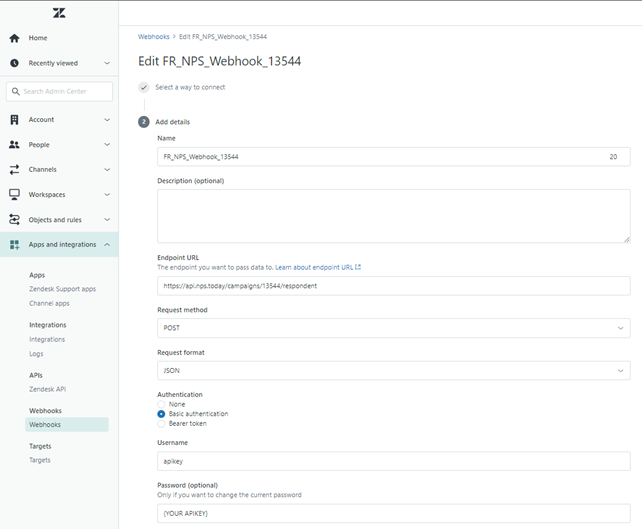
Zendesk Trigger
Now create a Trigger and use the action “Notify active webhook” and select the webhook you created in the previous step.
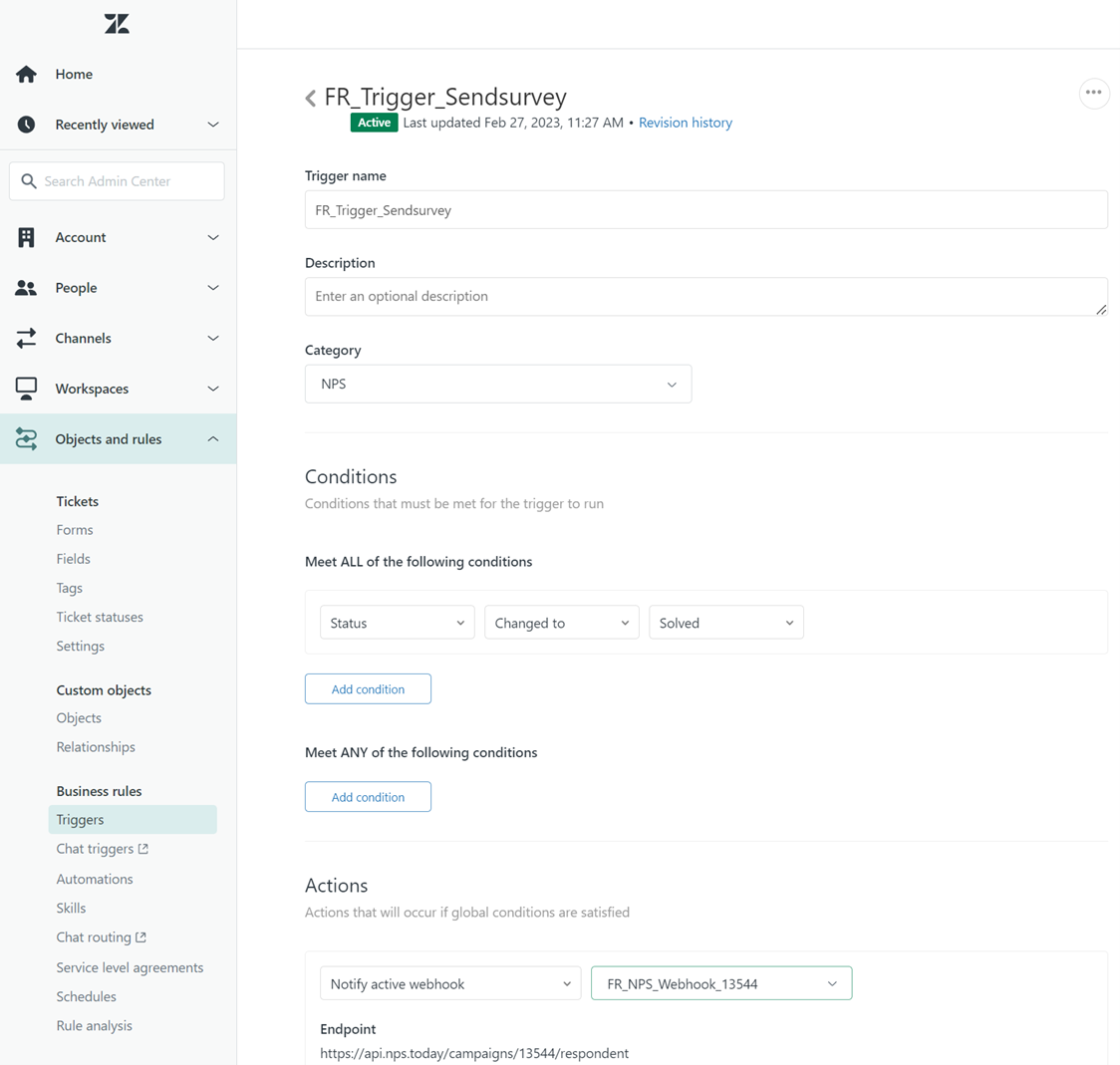
Now add the JSON to the Action.
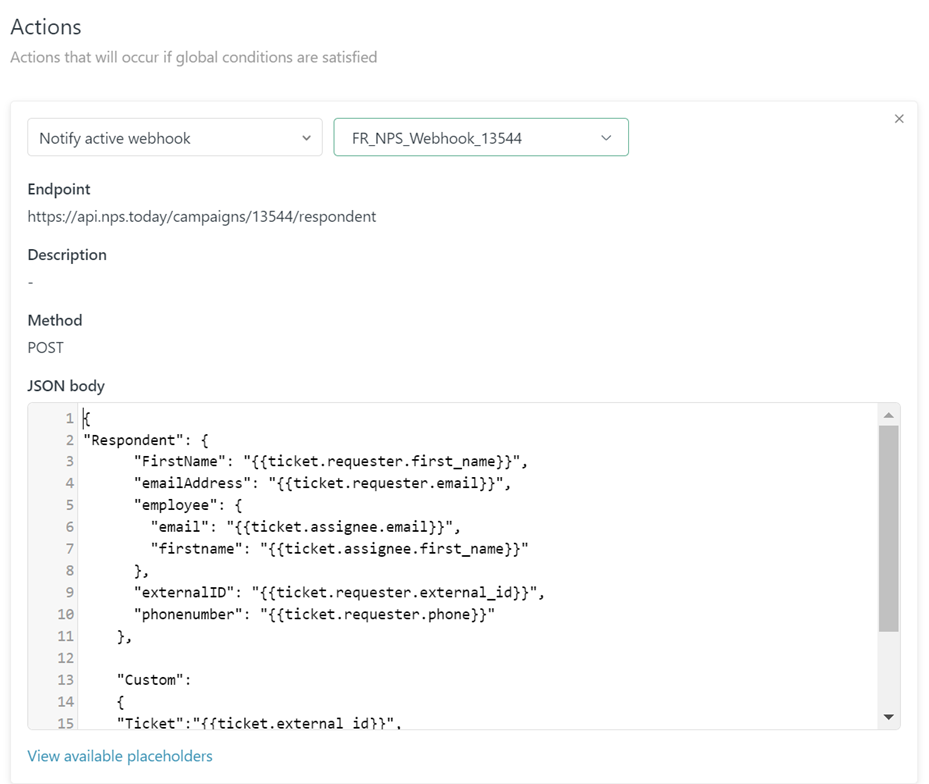
Below is an example of the JSON body. See more information about our API here.
{
"Respondent": {
"firstName": "{{ticket.requester.first_name}}",
"emailAddress": "{{ticket.requester.email}}",
"employee": {
"email": "{{ticket.assignee.email}}",
"firstname": "{{ticket.assignee.first_name}}"
},
"externalID": "{{ticket.requester.external_id}}",
"phonenumber": "{{ticket.requester.phone}}"
},
"Custom":
{
"ticketid":"{{ticket.id}}",
"priority":"{{ticket.priority}}"
}
}