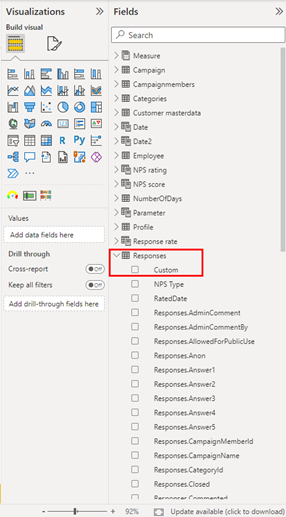How to expand data stored in list format
In Power BI, you can extract data from a column in a list and concatenate it into a text format.
Here is a guide for getting the data stored in the list:
- Open your Power Dashboard in your PowerBI Desktop app
- In the “Home” tap click “Transform data”
- Go to the table (in this case the “Responses” table) with the column where data is stored as a list
- Now add a Custom Column. We use this column to store the data from the list

Start by naming the Custom Column accordingly.
In the Custom column formula you add the following formula:
Text.Combine([ColumnToExtract], ", ")
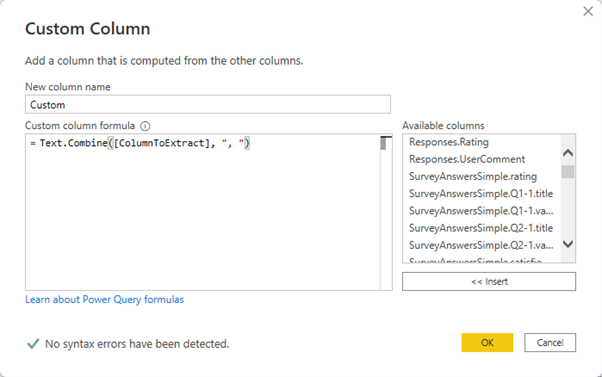
You need to change [ColumnToExtract] with the column where data in list format is stored. In this example we insert the column SurveyAnswersSimple.Q2-1.value.
Now the formula looks like this:
Text.Combine([#"SurveyAnswersSimple.Q2-1.value"], ", ")
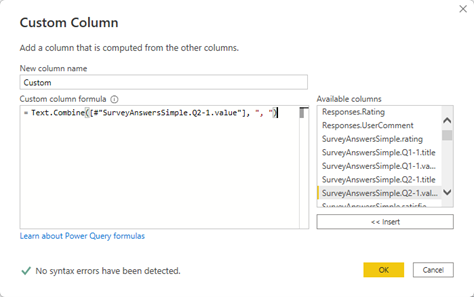
Click “OK” and “Close & Apply” the settings.
Now your data should be visible and ready for use: