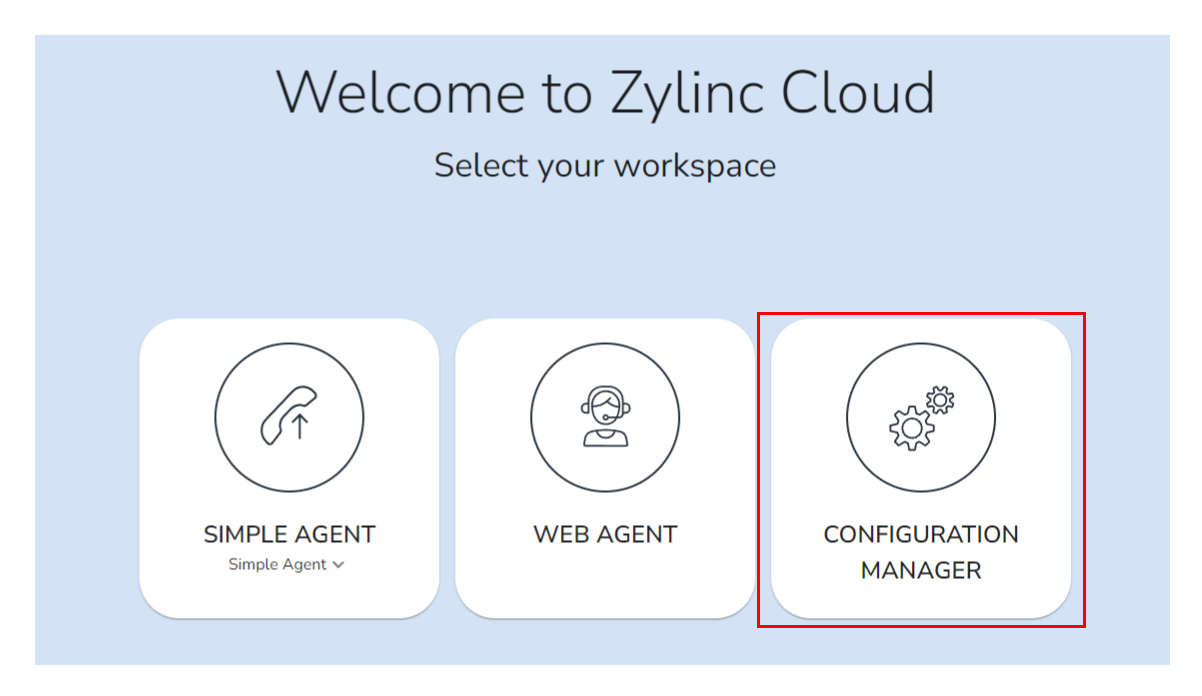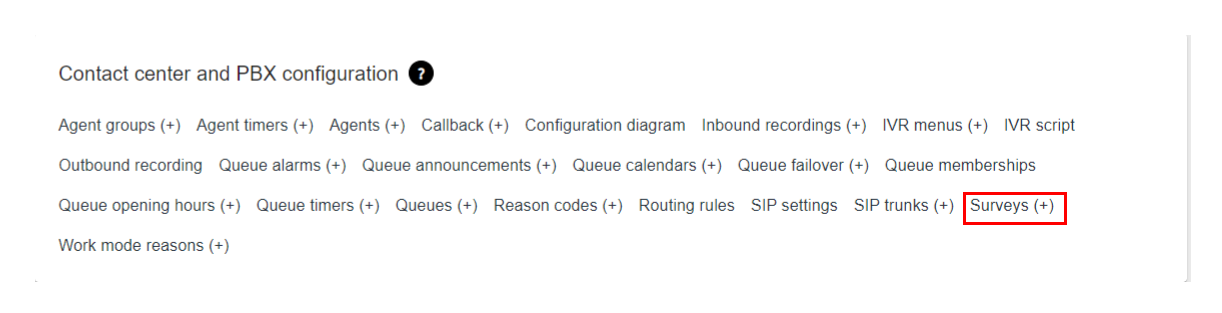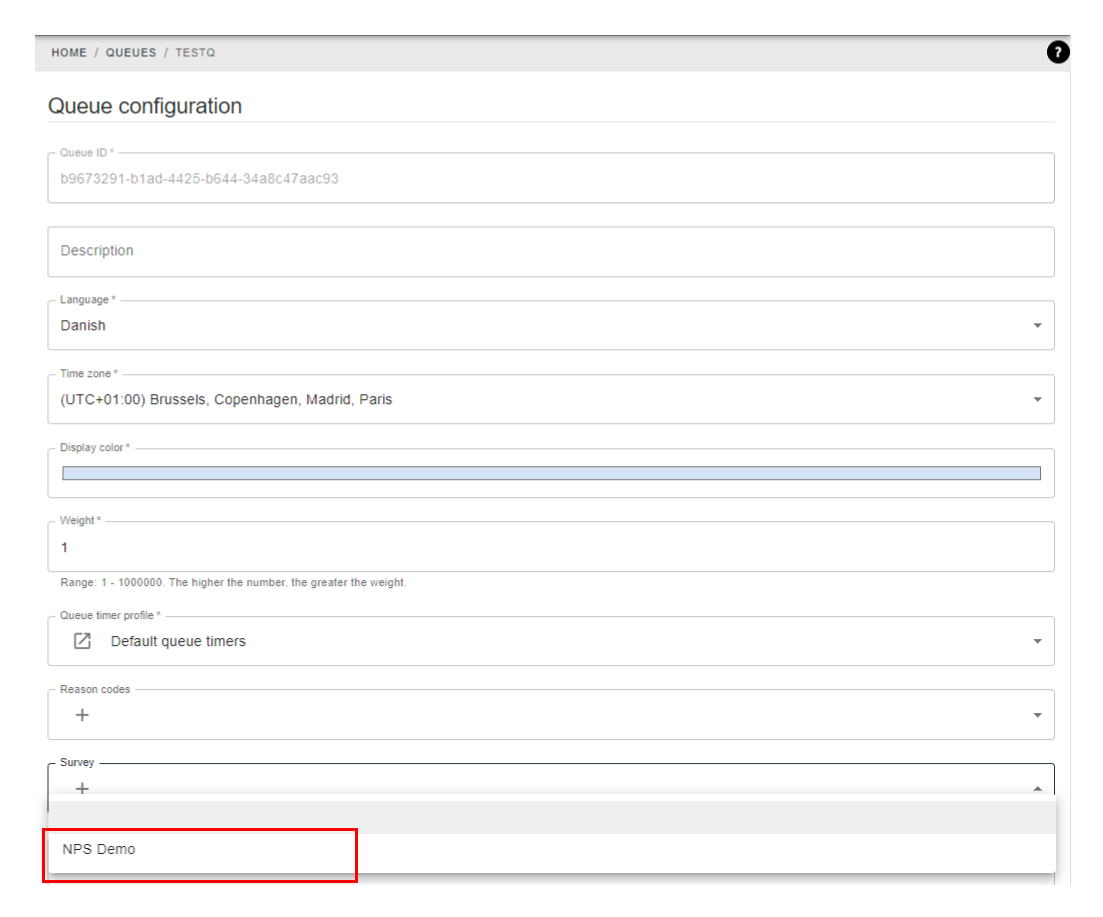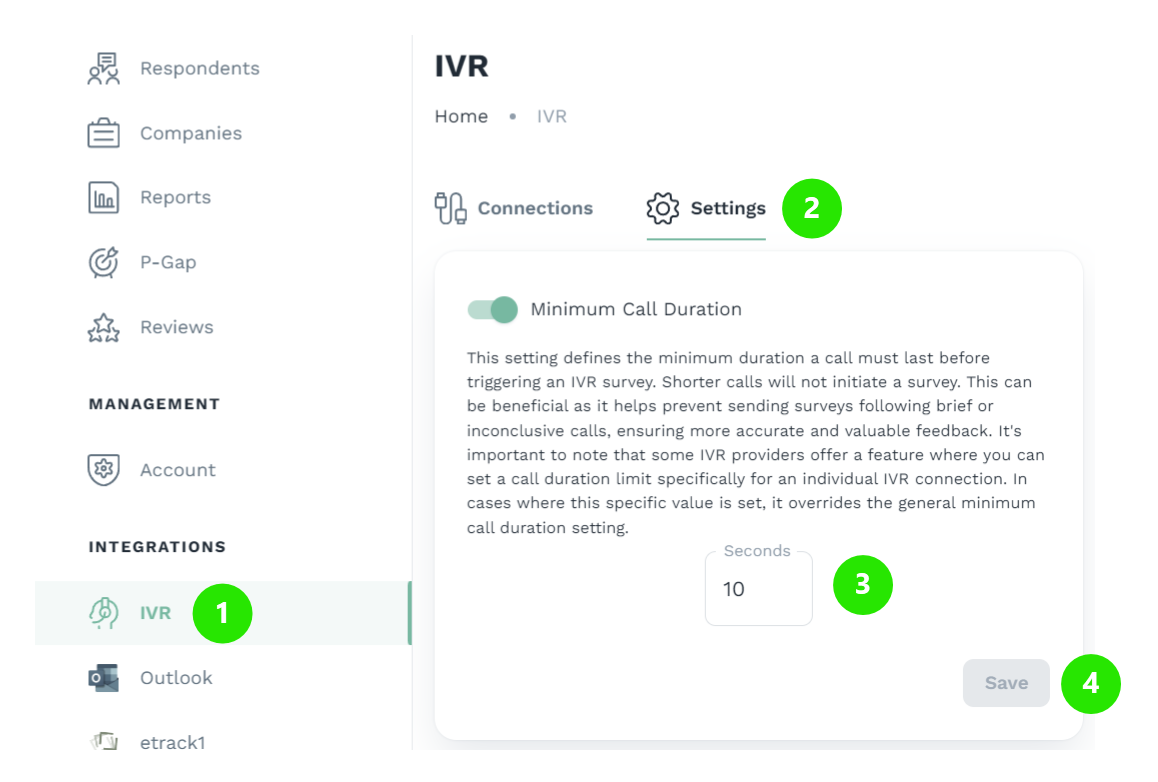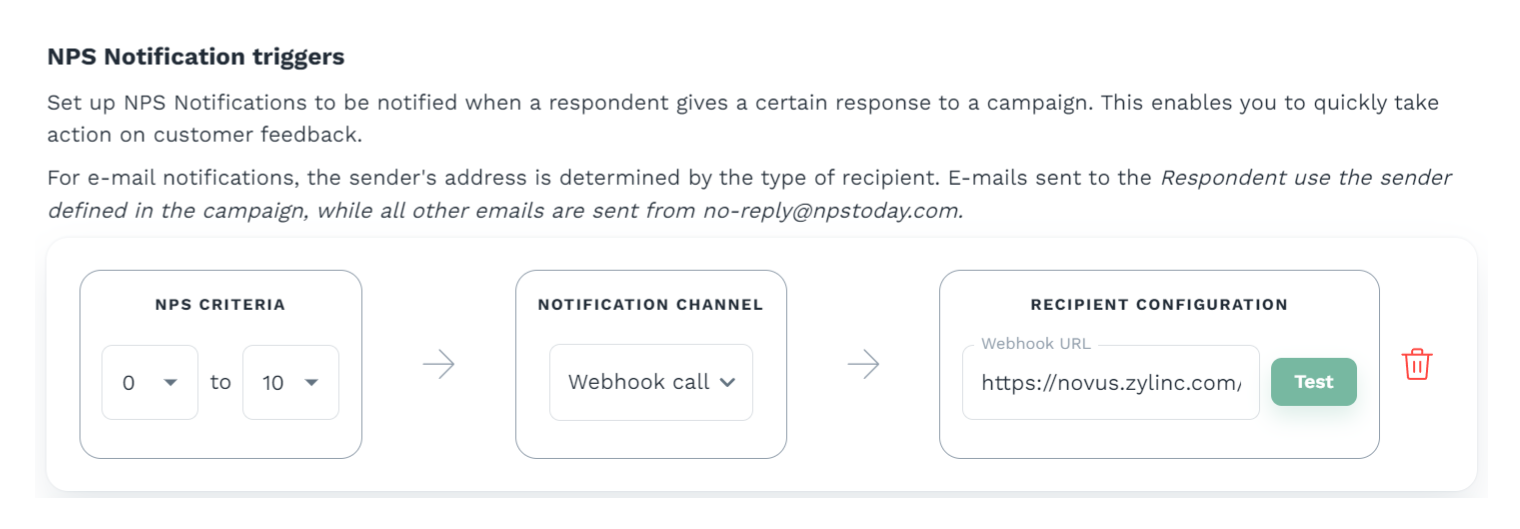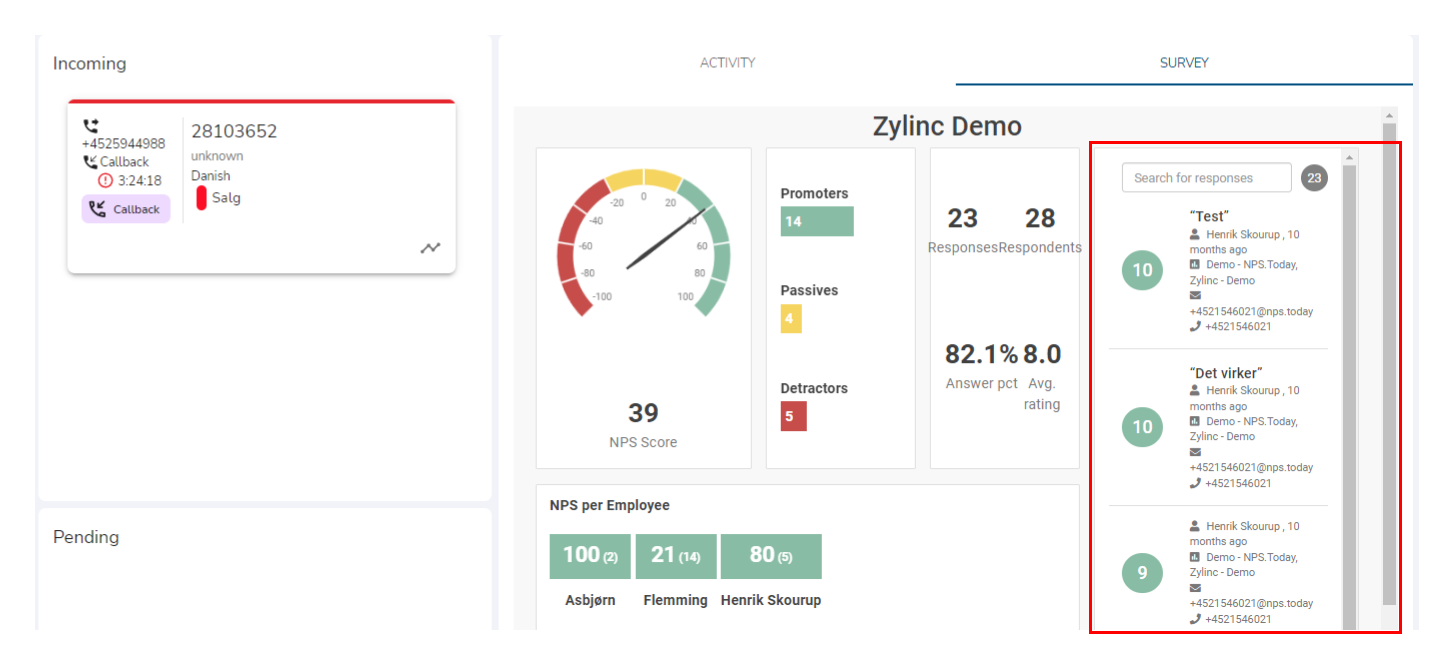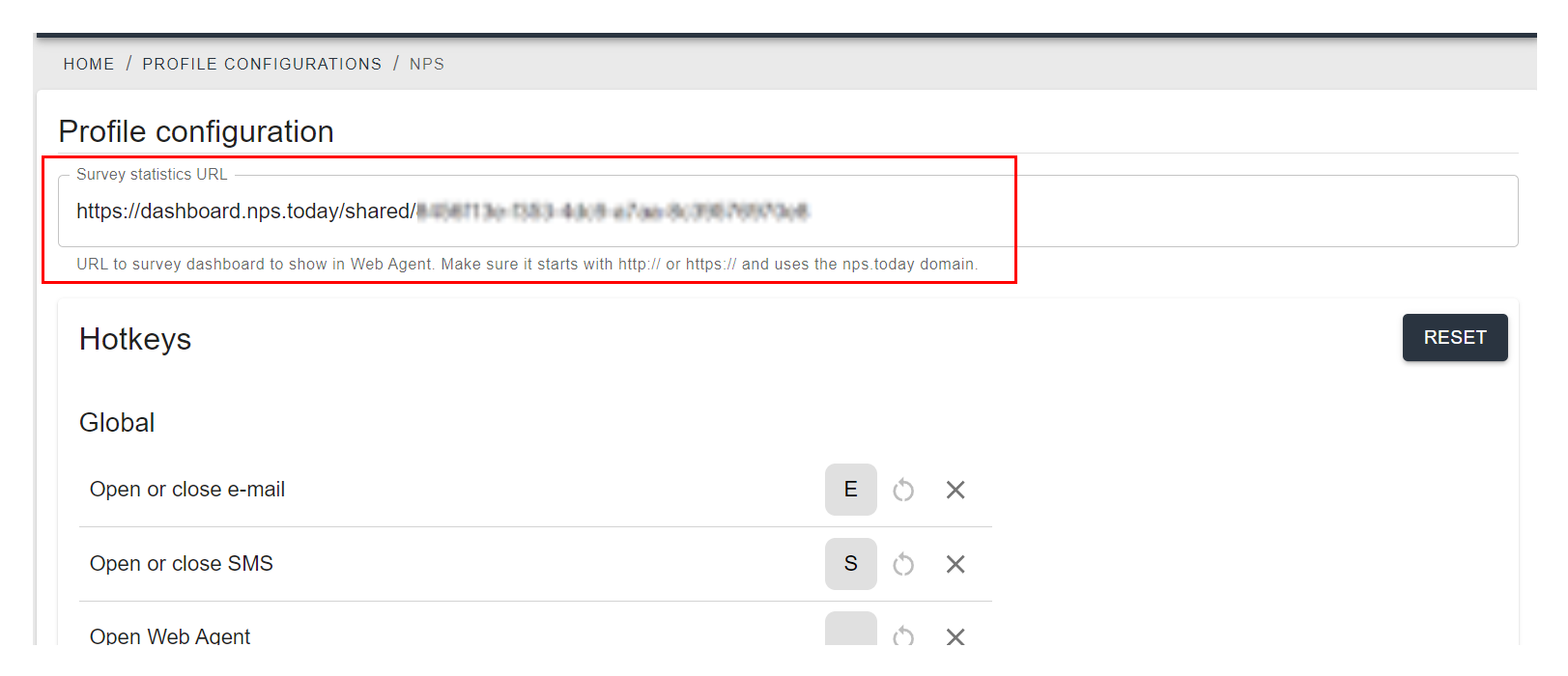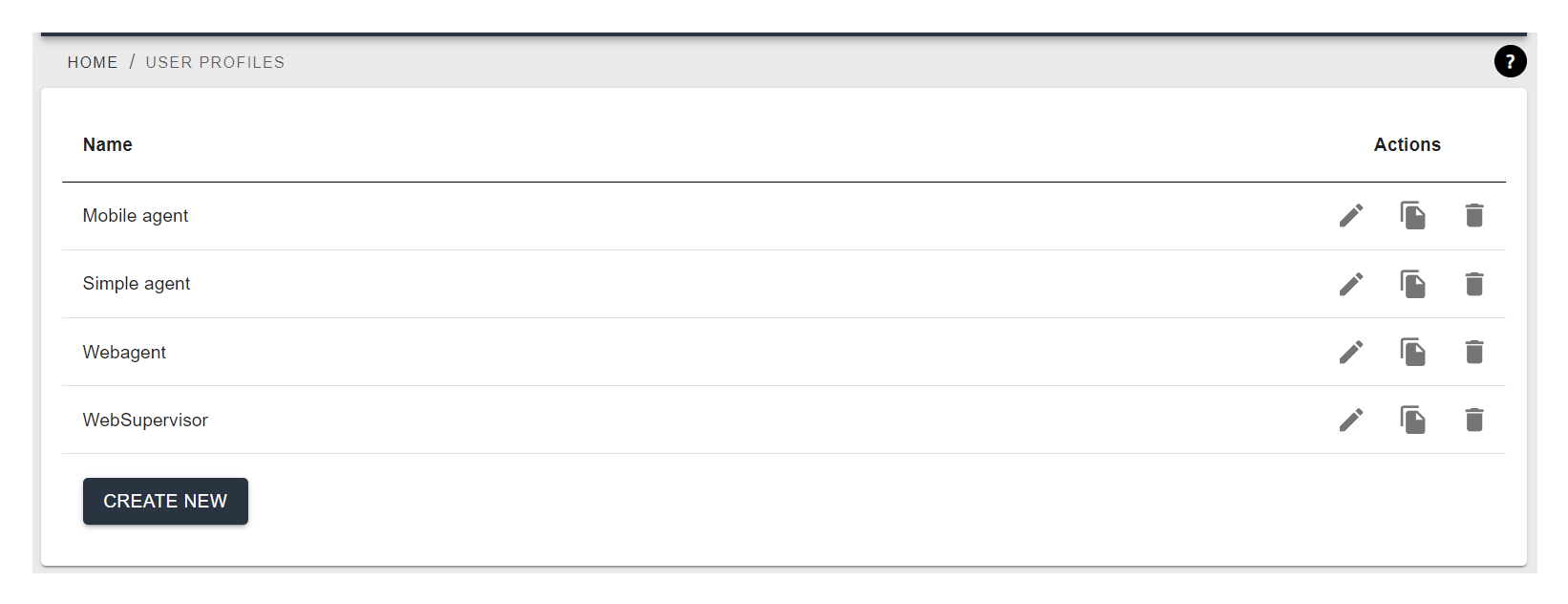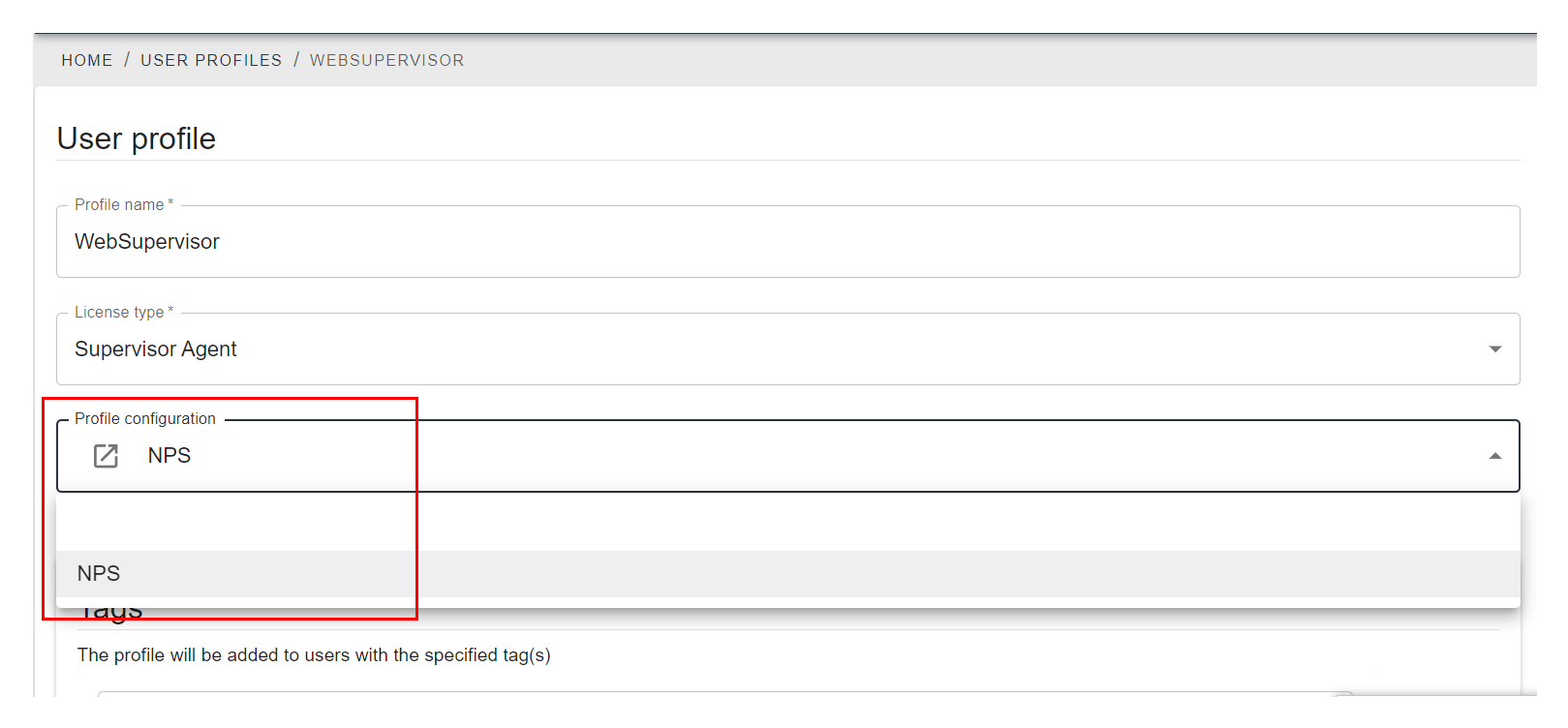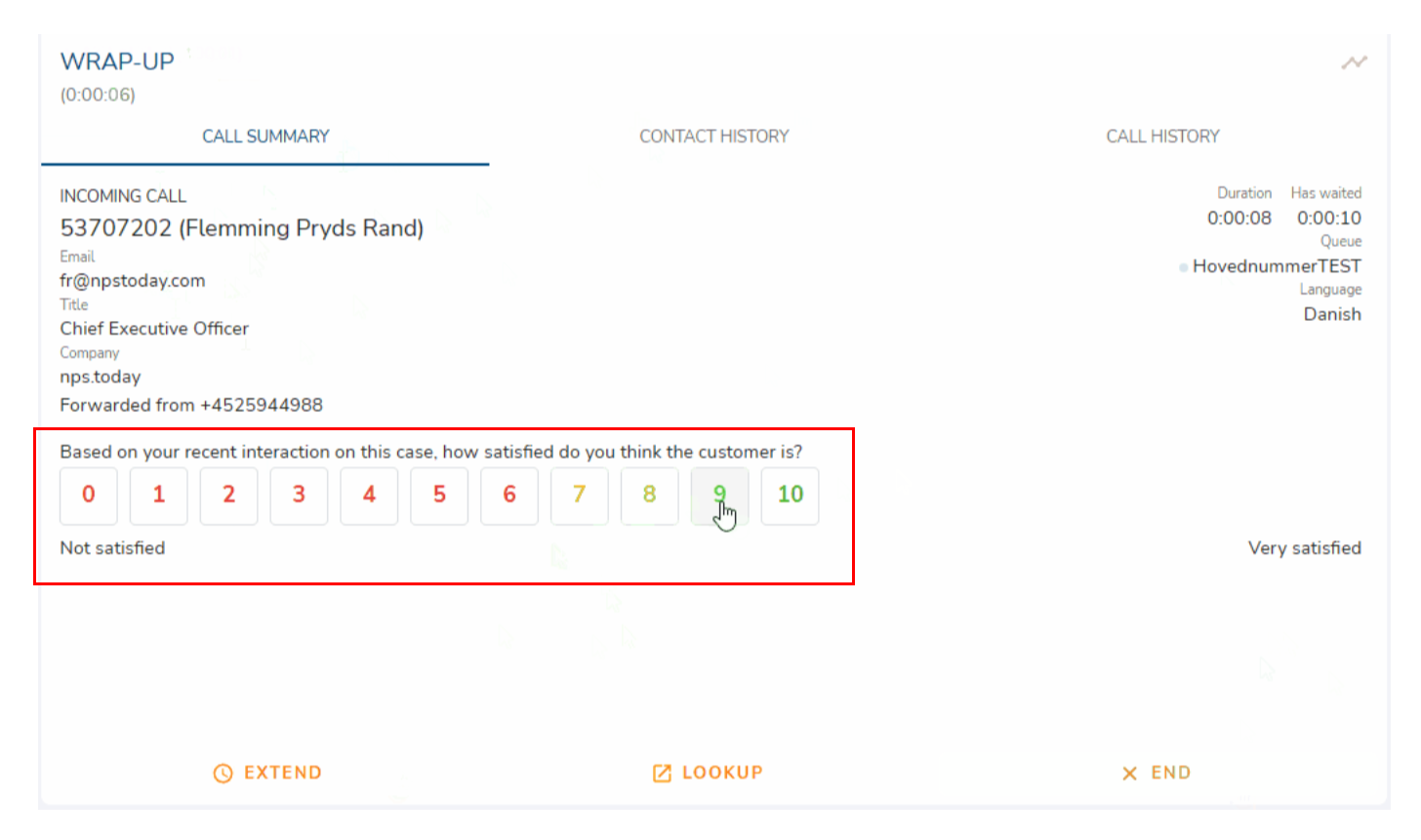Zylinc
nps.today for Zylinc offers automatic survey triggers on calls, customer experience insight in Zylinc UI, and P-GAP (Perception Gap). Our Zylinc integration is an extension of your existing nps.today account and customer loyalty program.
Below GIF demonstrates how an agent will see responses from nps.today in Zylinc, how an agent adds a P-GAP score, and how the survey will be answered by the respondent.
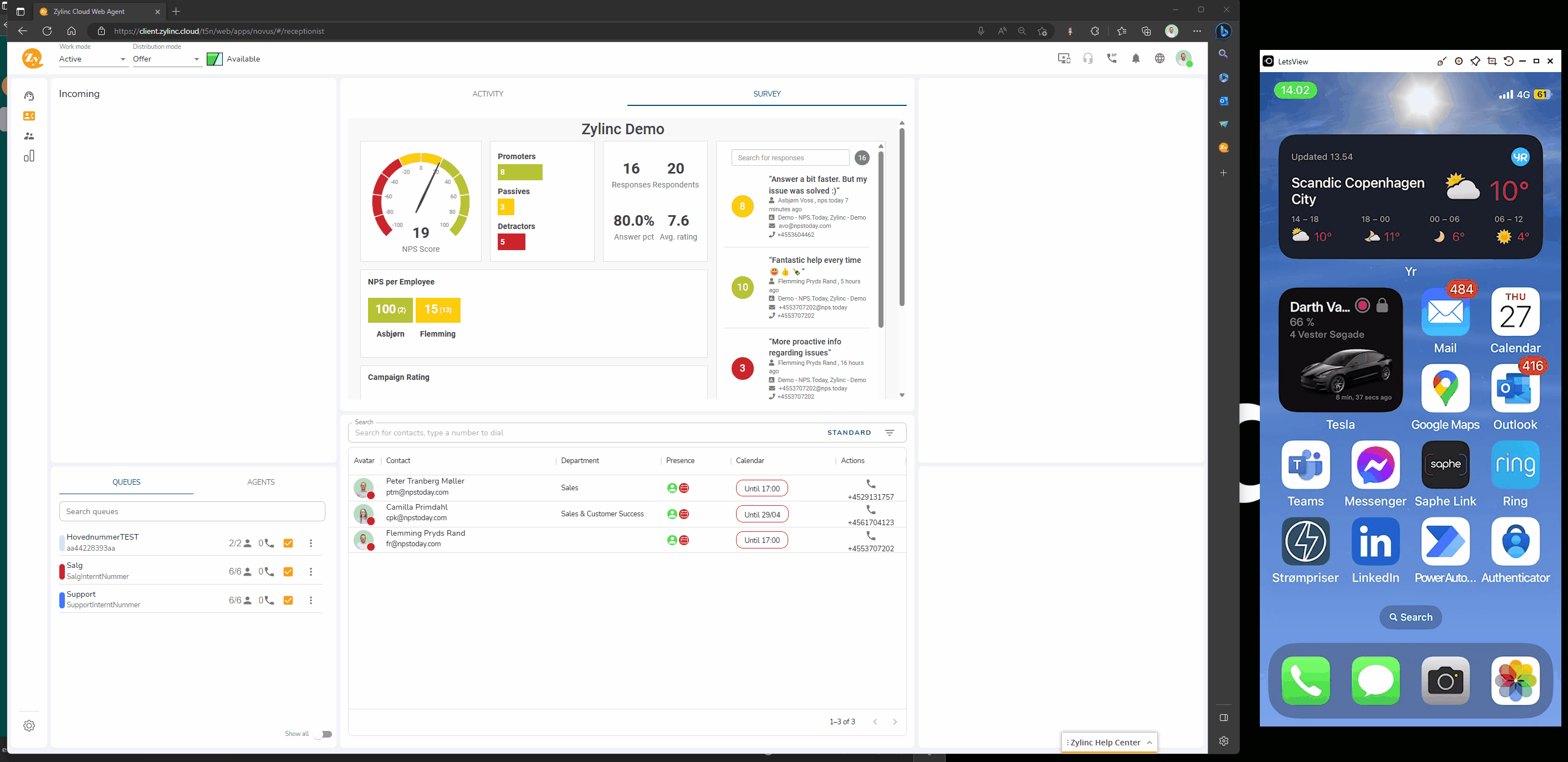
Prerequisites
- Have an nps.today subscription
- Have a Zylinc subscription
- Login with as an Administrator in Zylinc with access to Contact center and PBX configuration & Licenses and profiles in Contact center and PBX configuration”
- Login with as an Administrator in nps.today
- Login with as an Administrator with IVR access in nps.today to set up "Minimum Call Duration" (Optional)
Prepare the setup on the nps.today platform
This section is a list on the things you need in nps.today to complete the integration to Zylinc:
- Create a campaign in the platform. How to add new campaign
- Retrieve campaignID to connect your Zylinc queue with your campaign: How to find campaignID
- Retrieve API key: How to find nps.today API Key
- Set your Minimum Call Duration. See how to in this chapter (Optional).
If you have issues with any of the above please contact our Support.
Survey trigger
Connect your Zylinc account to nps.today
To send out surveys after ending a call in Zylinc you need to create the connection to nps.today.
The following settings need to be set up in Zylinc.
First go to the “Configuration Manager”.
Navigate to “Contact center and PBX configuration” and click “Surveys”.
Click on “Create New” and fill out the form:

Name: Give the survey a name
Survey provider: nps.today
CampaignID: Find your campaignID in nps.today
API key: Find your API key in nps.today
Click “Save”.
Add survey to a Queue
Now you need to add the survey to a Queue in Zylinc.
Go to the “Configuration Manager” - > Queue -> Select your Queue and add the survey you created above.
Minimum Call Duration
In nps.today your can decide your minimum call duration. This sets the minimum length of the call before triggering a survey. The default is set to 10 seconds.
To edit this your nps.today user needs IVR access. Contact nps.today (support@npstoday.com) to request IVR access.
Go to nps.today -> IVR -> Settings and select your Minimum call duration.
Click “Save”.
Get customer feedback in Zylinc
Retrieve data from nps.today
In order to receive survey feedback from nps.today in Zylinc, you need to obtain the Webhook URL of your Zylinc tenant. This URL has the format below:
https://novus.zylinc.com/{tenantId}/api/webhook/npstoday
When you have obtained your Webhook URL you need to login to nps.today and find the campaign which should send data to Zylinc.
On the campaign you need to create a NPS Notification with “Webhook call” as the channel.
See how to set-up a webhook on a campaign here:
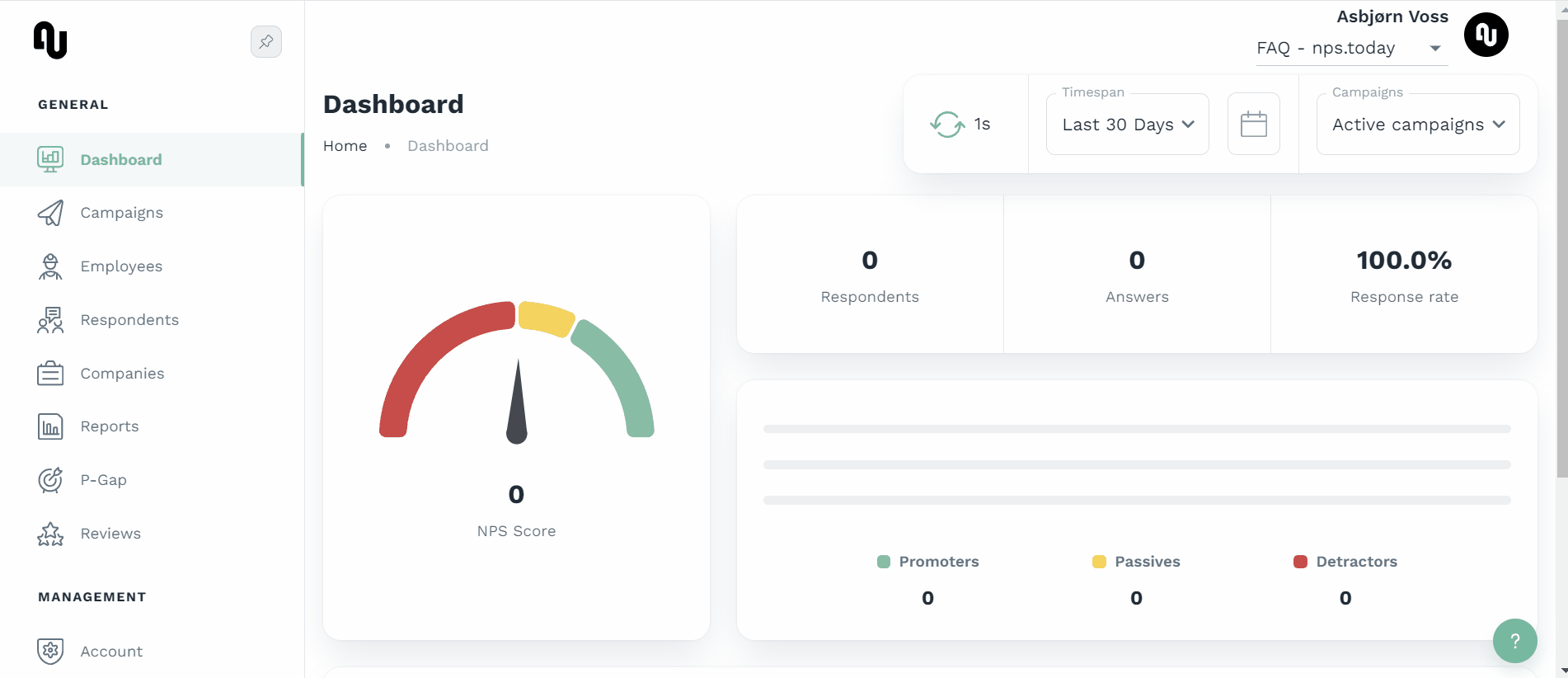
When this is set up data from your campaign in nps.today will be sent to Zylinc.
Enable feedback dashboard
You can enable a feedback dashboard in Zylinc. When enabled it will be visible on the "Survey"-tab next to "Activity". The dashboard will show NPS score, response rate, latest answers, etc.
Create your dashboard
To enable this dashboard you first need to create the dashboard you would like your agents to see. This dashboard is created in nps.today. See how to create a dashboard and a shared link here.
When you have created your dashboard and a shared link, you are ready for the next step.
Enable feedback dashboard in Zylinc
When you have the shared link to your dashboard you need to go to "Licenses and profiles" -> "Profile configurations" and create a new configuration.
Now insert your shared link in the "Survey statistic URL".
Make sure the link starts with https:// with only one ":".
Save your configuration.
Commission the dashboard
Commission your dashboard to your preferred user profiles.
Go to "Licenses and profiles" -> "User profiles".
Select the User Profile.
Add your Profile configuration to your User profile.
Your dashboard is now visible.
Feedback in Call log
You can also see the rating and P-GAP score under "Statistics" -> "Supervisor Agent Statistics" -> "Call log".
P-GAP
P-GAP is short for perception gap and is a method that measures the emotional distance between two people in a particular touchpoint. P-GAP calculates the difference between the customer’s and the employee’s experience in the situation and generates a P-GAP number. The larger the number the larger the gap between the experience of the employee and the customer. In practice, the employee will be prompted with a question when ending a customer interaction. The question is answered on a scale between 0 and 10.
To make an agent ready for P-GAP you need to set up a P-GAP period for the agent in nps.today. Read this section to see how to do that.