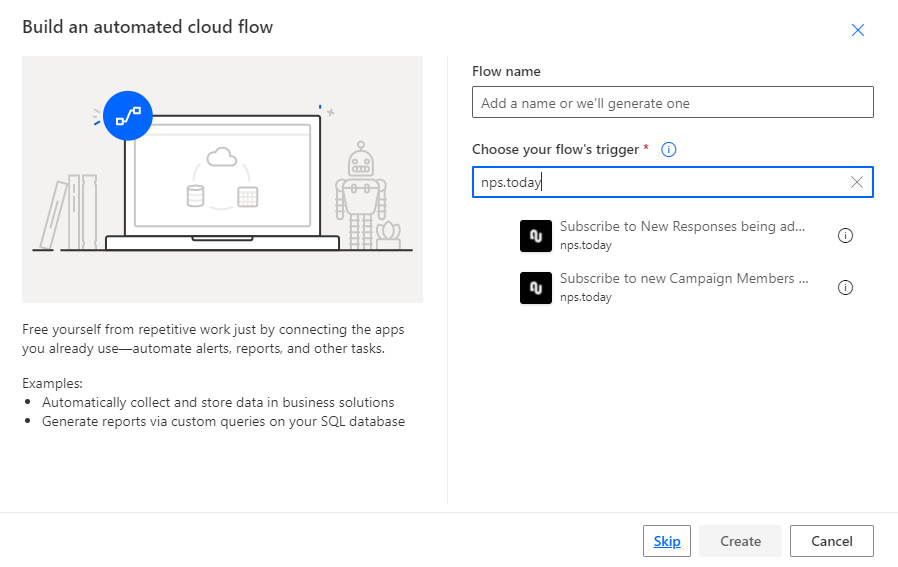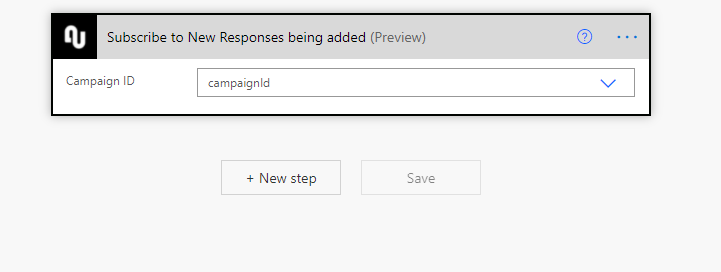Power Automate Connector
The Power Automate nps.today connector allows your system to communicate with the nps.today platform without a direct integration. This section will have a brief introduction the the different components of Power Automate, and a tutorial on how to use the nps.today connector.
Prerequisites
To be able to use these triggers and actions, you will need the following:
- nps.today subscription (Which includes the API module)
- Apikey for nps.today (Can be generated on app.nps.today)
- Access to Microsoft 365
Features
The nps.today connector supports the following actions and triggers.
- Action:
Send Survey - Action:
Add Employee - Trigger:
Subscribe to new responses being received - Trigger:
Subscribe to new campaign members being added
Sending out surveys: Tutorial
How to connect to nps with Power Automate
In this tutorial, we will show how to connect to nps with Power Automate and send a survey
Common steps when creating a flow in Power Automate
The following steps are the same no matter what flow you want to setup for nps. The first section only have to be set up once, while the second section will ahve to be repeated for each flow
First time only
- Step 1: Go to the
Datatab in the left side panel, and click connections - Step 2: Press the
New Connectionbutton in the top - Step 3: Find the nps.today connector
- Step 4: Type
apikeyfollowed by your Apikey

Each time
- Step 1: Go to https://flow.microsoft.com and login with the microsoft account you wish to use
- Step 2: Press
My Flowsin the menu on the left side
- Step 3: Select
New Flowand chooseAutomated Cloud Flowin the dropdown menu
Send a survey
- Step 4: Search for the trigger you want to send out a survey from and fill in the relevant information
- Step 5: Search for the ´Send Survey´ from nps.today

- Step 6: Associate the different values with the relevant information from the trigger
Receive information when a new response is added
- Step 4: Find the
Subscribe to new responsestrigger - Step 5: Find the campaign you want to subscribe to
- Step 6: Find the action you want to trigger and fill in the information from the trigger you wish to pass along
Note: The sample data from the trigger may show more information to be available than is actually the case. The information that is eventually available depends on the information added about the respondent and response, e.g. if you don't have follow up questions in the campaign the Answer fields will not contain anything
How to use the Subscribe to new campaign members being added trigger
Do the same as with New Response but choose New Campaign Member as your trigger event instead.